As a blog administrator we sometime need to embed a live webpage to our blog post so that the webpage can be display live on our post page, Making it easier for readers to easily explore it right from the blog post.
Recommended : How To Set Up And Embed Forum On Blogger Blog With Nabble
China Is Planning And Preparing To Launch Its Own Version Of Wikipedia By Next Year (2018)
Exactly the same way we add screenshot or a picture of any webpage to our blog, iFrame is a web tool which allow us to add a webpage to our blog post, The good thing is that you can even customize it by changing its height, width and lot more, so as to fit into your blog post.
It is very easy and simple to make an iFrame all you need is a basic knowledge of HTML codes.
Similar Post : How To Fix Tablet And Smartphone Slow charging Problem.
How To Automatically Delete Duplicate Files On Android Device.
There is an online tool which I will share with you, with which you will be able to create an iFrame within just a minute.
So Let's roll!
How To Embed Any Webpage On Blogger Using HTML Iframe?
Just follow the simple steps given below to make an iFrame and Embed any webpage to your blog post:
You Should Also Read : How to Customise WhatsApp Notifications For Every Contact.
How To Run Multiple Accounts Of The Same App On Android Device
First go to the iFrame Generator page
Provide and fill in the required data into the form
Click on "Preview" to see how it looks
Click "Generate" to generate HTML iframe code
Copy and paste the code to your blog post and you're done!
If you have any question feel free to ask by commenting below.
Never miss out any of this blog articles, Receive our regular updates by joining our mailing list, connect with us on facebook, follow us on Google+ connect with us on Pinterest, add us on Tumblr, and follow us on Twitter.
Never forget to promote and recommend this post to others, Remember sharing is caring.
For other suggestions and queries that are not related to this post should be forwarded to us through the contact form or better still you can get in touch with us on WhatsApp with this number +2348163702703.
Enjoy and have fun!
©2017, copyright Ogunleye Peter Opeoluwa
Admin @Idea4novice : Tech Weblog On How Tos, Tips And Tricks.

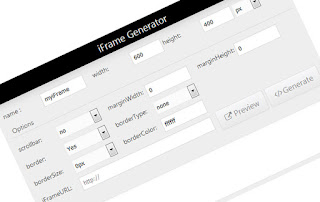
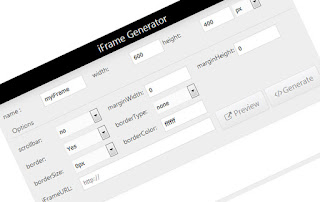
Nice articel, This article help me very well. Thank you. Also please check my article on my site Know All About Auto Adjust HTML IFrame Height According To Its Page Contents Height Using JavaScript.
ReplyDelete