Upgrading your old android mobile device to a new is one of the best feelings ever. But the one thing we most consider that can affect and break the fantasy is the thought of getting all the data from the old device to the new one. especially if you are moving from Android to iOS, it’s very sad to see you go away from awesomeness, but you can use the Move to iOS app to ease things up.
Nevertheless if you have upgraded from and to an Android, I have an amazing app that you might love and absolutely work perfectly with ease. The name of the app is CLONEit and it can copy anything and everything from your old device to the new one without stress neither is it a brain science. One the best thing i love about the app is that it’s totally free and easy to use !
So now let’s have a look on how to use the app to effectively and efficiently copy data from old Android to the new one with no stress at all.
Preparing Both the Phones to use CLONEit
To get started, you must download and install the CLONEit app on both Android devices. The app is free to install and comes with no in-app purchase or restrictions. Once you install the app launch and on the sender, it’s ready to initiate the transfer. But some changes need to be done at the receivers end so that the apps you import can be installed automatically without any issues.
The first thing you will have to enable is the option to install apps from unknown sources and the options can be found under Security settings. For user’s convenience, the app adds an auto install script to the Accessibility options. Turn on this option so that all the apps can be seamlessly installed on your phone.
Now fire up the app on both the devices and tap on the sender or receiver button on them respectively. The phone which will act as a sender will automatically start a hotspot and the receiver will search and connect to it directly. Once the connection is made, you will be able to see the sender phone’s name in the receiving phone radar. Just tap and confirm the phone icon to initiate the transfer.
Next, you will be asked to select the apps and data you would like to transfer and CLONEit covers it all. You even get to select specific items manually if you don’t want to mirror the entire phone.
Note: If you choose to transfer text messages using CLONEit, it would be made as the default handler for your messages because of Android limitations. The changes will be reverted back once the transfer is complete.
While initiating the transfer, one of the things you must take care of is the contacts and apps. If you use Google to sync contacts and the account is already set up on the new phone, you might want to skip contact transfer or you will end up with duplicate contacts. About the apps, just be sure you don’t transfer bloatware from the older device.
Thanks to the accessibility settings script, everything will be automatic and you will have your new phone with all the data from the older device in no time. Reboot the phone once, it’s the best practice to follow.
Things that Makes CLONEit the Best?
There are quite a few reasons that make CLONEit better than other apps available to copy data and those are.
It’s free to use without any limitations.
No data cable required, or even a Wi-Fi hotspot. The sender automatically starts the phone’s hotspot and uses it to connect to the receiver.
Includes the one-tap app install script so that all the new apps are installed automatically.
As none of your data is uploaded to the clouds, complete privacy is guaranteed.
Conclusion
That was how you can easily use CLONEit to completely copy one phone to another with stress and maintaining privacy. I did try to find alternatives to the app which are free, but haven’t had any luck. If you come across an app you think can give a tough fight to CLONEit, I would love to know about it through the comment box.




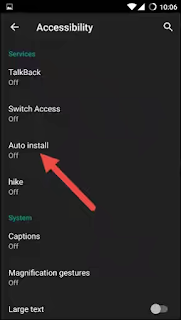






0 Post a Comment/Comments:
Post a Comment